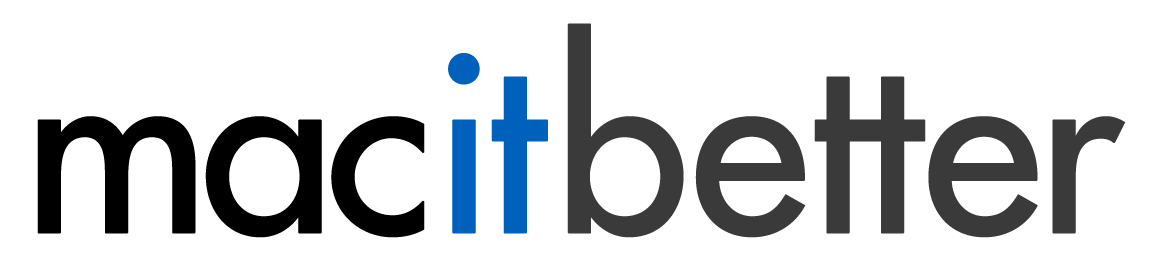Basic Concepts
BetterZip can be used in three ways:
-
Normal mode:
In this mode, archives are treated like documents in other apps. You can create them, modify them, add and delete items, and nothing will happen to the file on disk until you save the document (or in our case archive). If you make a mistake or change your mind, you can undo your modifications at any time.
To achieve this, BetterZip uses a temporary folder where all added and modified files are stored until the archive window is closed. I mention this, because it affects BetterZip’s behavior: When you add a file to an archive it is copied (or, if possible, linked) to the temp folder. That means adding a 20 GB file to an archive takes some time and you need additional disk space. If the original file is on the same disk as the temp folder (usually the system disk), the file is linked, which is immediate and takes up no additional space. (You can set the temp folder location in BetterZip > Preferences > Advanced). BetterZip keeps track of all its temp folders and will remove them, even in the case of a crash or power outage.
-
Direct mode:
Since the normal mode has its drawbacks when working with large files, BetterZip also has a direct mode. Here, all archive operations are done immediately, no time and disk space needed for copying files to a temp folder. Of course, you cannot undo operations in this mode. Read more about it on the page Direct Mode.
-
Direct mode using the operations queue:
BetterZip has an operations queue which lets you directly compress and extract complete archives without interaction. It’s similar to macOS’ built-in Archive Utility, but with all the options that BetterZip offers. This is achieved with presets, preconfigured sets of archiving options.
There are a few different ways to start archive operations with the queue:
- Using the command in the File menu.
- Dropping files from Finder on the Drop Bar.
- Using the BetterZip Finder extension or macOS services.
- Invoking BetterZip from another app, e.g., Automator, LaunchBar, or Alfred.